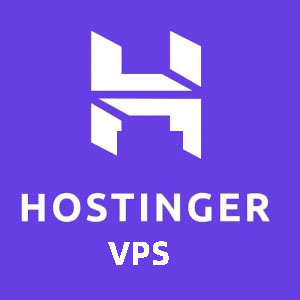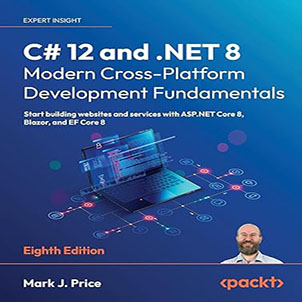d88888b db db .d8888. d888888b .d88b. d8b db 88 88 88 88 YP `88 .8P Y8. 888o 88 88ooo 88 88 `8bo. 88 88 88 88V8o 88 88~~~ 88 88 `Y8b. 88 88 88 88 V8o88 88 88b d88 db 8D .88. `8b d8 88 V888 YP ~Y8888P `8888Y Y888888P `Y88P VP V8P ___ ____ __ __ ____ __ __ __ // \\ \ (( \ (( \ (( ___ == \\ == \\ \\ \\_ ___ \ ___ \_)) \_)) &******************************************************************************8 – Intro – &******************************************************************************8 Sup. No one likes scrolling through paragraphs of text that have nothing to do with what theyre looking for so lets get a few things out of the way. 1) This is my 1st guide so dont be a jerk. 2) I have an SDTV and bad eyes so excuuuuse me if there are some spelling/numerical errors. 3) Id like to be notified of errors in this guide, as well as discovered bugs, glitches, cheats, etc., I will update the guide if enough people message me regarding the subject as I cant trust just 1 source most of the time. My e-mail address is . 4) No, there is nothing in this guide that will help with online play save for scant pieces of common knowledge. No, I cannot help you with online play, and thats CAN not, not WILL not. Even if I had internet access at my home I am not currently, have never been, nor ever will be, a subscriber to Xbox Lives gold service lest it is either free or very close to it. Thats enough of that, you came here for answers, and answers thou shalt receive! &******************************************************************************8 – Table of Contents – &******************************************************************************8 Use CTRL + F and copy/paste the [TAG] to find the section youre looking for. Sections referenced in other parts of the guide will be in parentheses instead of brackets so that searches go only to either the intended section or table of contents only, the parentheses do not indicate a different section to be searched for so just replace them with brackets. I – Basic Knowledge & Tips [I] – Controls [BKC] – Pause Menu [BKP] – Quickview Menu [BKQ] – Pilot Sub-Menu [QP] – Zone Map [QZ] – Ship Sub-Menu [QSH] – Sentients Sub-Menu [QSE] – Shift Platforms [QSP] – Mission Sub-Menu [QM] – Radar & Minimap [BKR] – Achievement List [BKA] – Miscellaneous Knowledge [BKM] II – Walkthrough/Optimal Paths & Techniques [II] – Prometheus Station [WPS] – Commandeer, its a Nautical Term [WNT] – Hidden Arsenal [WHA] – Smuggling Ships and Other Impossibilities [WSS] – The Fantastic 5 [WFF] – Finding Identity [WFI] III – Main Story Missions [III] – Old Friends, New Enemies [MS1] – Hunter and Hunted [MS2] – Undercover [MS3] – War and Pieces [MS4] – Sacrifice [MS5] – Captured [MS6] – Retribution [MS7] – All Good Things [MS8] IV – Faction Information [IV] V – Consortium of Free Traders Story Missions [V] – Whats Mine is Yours [CSM1] – Special Delivery [CSM2] – Breaking the Code [CSM3] – They Will Pay [CSM4] – Throwing Rocks [CSM5] – Impressment [CSM6] – Unfinished Business [CSM7] – The Last Stand [CSM8] – A Good Cussing Out [CSM9] VI – Sunshadow Syndicate Story Missions [VI] – Initiation [SSM1] – Lets Make a Deal [SSM2] – The Lucky Charm [SSM3] – Odd Job [SSM4] – Break [SSM5] – Skin of Your Teeth [SSM6] – The Rat [SSM7] – Ouroboros [SSM8] – What Goes Around [SSM9] VII – Praetoriate Fleet Story Missions [VII] – The Blue Line [PSM1] – On the Job [PSM2] – Breaking Heads [PSM3] – Dirty [PSM4] – No Good Deed Goes Unpunished [PSM5] – Dead or Alive [PSM6] – Unwelcome Discoveries [PSM7] – Interdiction [PSM8] – Razing Sunshadow Bay [PSM9] VIII – Dominion of Allied Planets Story Missions [VIII] – Shakedown [DSM1] – Without Warning [DSM2] – Reciprocity [DSM3] – Casus Belli [DSM4] – A Bad Taste [DSM5] – Fight and Flight [DSM6] – Unwanted Guests [DSM7] – Recon [DSM8] – A Nest of Vipers [DSM9] IX – Revenant Order Story Missions [IX] – A Test of Faith [OSM1] – Inquiry [OSM2] – Divine Wrath [OSM3] – Heathens [OSM4] – A Plague of Unbelievers [OSM5] – A Question of Blasphemy [OSM6] – Apostate [OSM7] – Heratic [OSM8] – Shug [OSM9] X – Side Missions [X] – Standard Side Missions [SM] – Spy Mission Walkthrough [SPY] – Upgrades Title Listing [UTL] – Military Warzone Side Missions [WSM] XI – Preset Side Missions [XI] XII – Consortium Preset Side Missions [XII] – Consortium Asteria [CPA] – Consortium Erebus [CPE] – Consortium Leviathan [CPL] – Consortium The Graveyard [CPG] – Consortium The Tempest [CPTT] – Consortium Solaria [CPS] – Consortium Tartarus [CPT] – Consortium The Crucible [CPC] – Consortium Shadowrift [CPR] XIII – Syndicate Preset Side Missions [XIII] – Syndicate Asteria [SPA] – Syndicate Erebus [SPE] – Syndicate Leviathan [SPL] – Syndicate The Graveyard [SPG] – Syndicate The Tempest [SPTT] – Syndicate Solaria [SPS] – Syndicate Tartarus [SPT] – Syndicate The Crucible [SPC] – Syndicate Shadowrift [SPR] XIV – Praetorian Preset Side Missions [XIV] – Praetorian Asteria [PPA] – Praetorian Erebus [PPE] – Praetorian Leviathan [PPL] – Praetorian The Graveyard [PPG] – Praetorian The Tempest [PPTT] – Praetorian Solaria [PPS] – Praetorian Tartarus [PPT] – Praetorian The Crucible [PPC] – Praetorian Shadowrift [PPR] XV – Dominion Preset Side Missions [XV] – Dominion Asteria [DPA] – Dominion Erebus [DPE] – Dominion Leviathan [DPL] – Dominion The Graveyard [DPG] – Dominion The Tempest [DPTT] – Dominion Solaria [DPS] – Dominion Tartarus [DPT] – Dominion The Crucible [DPC] – Dominion Shadowrift [DPR] XVI – Order Preset Side Missions [XVI] – Order Asteria [OPA] – Order Erebus [OPE] – Order Leviathan [OPL] – Order The Graveyard [OPG] – Order The Tempest [OPTT] – Order Solaria [OPS] – Order Tartarus [OPT] – Order The Crucible [OPC] – Order Shadowrift [OPR] XVII – Warzone Mission Guide [XVI] – Basic Mission Progression and Rewards [WZNP] – Important Mission Elements and Interaction [WZNE] – Basic Mission Zone Layout and Contents [WZNZ] XVIII – Legion Invaision Mission Guide [XVIII] – Basic Mission Progression and Rewards [LRP] – Important Mission Elements and Interaction [LRE] – Basic Mission Zone Layout and Contents [LRZ] XIX – Ark Raid Mission Guide [XIX] – Stealthly Blitzkrieg [ARS] – Clay Tok [ARC] – Forks in the Road [ARF] – Path of the Dead [ARD] – Path of Knowledge [ARK] – Path of Darkness [ARP] – Hall of Mirrors [ARH] – The Ark [ARA] XX – Mad Skillz (Pilot Skills List & Ratings) [XX] – Base Skills [MSB] – Faction Skills [MSF] – Consortium Skills [MSC] – Syndicate Skills [MSS] – Praetorian Skills [MSP] – Undercover Glitch: Eugene [MSUG] – Military Skills [MSM] XXI – Challenge List & Recommendations [XXI] – Exploration Challenges [CLE] – Mission Challenges [CLMI] – Combat Challenges [CLCO] – Weapon Challenges [CLW] – Acquisition Challenges [CLA] – Consortium Challenges [CLC] – Praetorian Challenges [CLP] – Syndicate Challenges [CLS] – Military Challenges [CLM] – Sentient Challenges [CLSE] XXII – Sentient Information Guide [XXII] – Sentient Rarity [SIR] – Tank Sentient, and Ability Evaluation [SIT] – DPS Sentient, and Ability Evaluation [SID] – Healer Sentient, and Ability Evaluation [SIH] – Shared Sentient Ability Evaluation [SIS] XXIII – Weapons: Statistics and Recommendations [XXIII] – Weapon Type Analysis [WTA] – Statistics Intro [WSI] – Consortium Weapons [WC] – Syndicate Weapons [WS] – Praetorian Weapons [WP] – Dominion Weapons [WD] – Order Weapons [WO] – PVP Weapons [WP] – Warzone Weapons [WW] – Legion Raid Weapons [WL] – Ark Raid Weapons [WA] – Bonus Weapons [WB] – Weapon Recommendations [WR] XXIV – Ship Statistics [XXIV] – Consortium Ships [SC] – Syndicate Ships [SS] – Praetorian Ships [SP] – Dominion Ships [SD] – Order Ships [SO] XXV – Clarifications, Disclaimers, & Miscellaneous Info [XXV] – Miscellaneous Info [MI] – Clarifications/Disclaimers [CD] – Credits and Legal Information [CI] General Tips: Equipping 3+ weapons/sentients on a ship with 3 or less weapon slots. This glitch will allow you to equip more weapons/sentients on ships than should be allowed and it is executed thusly: Step 1) – Simply purchase or commandeer a ship with 3 or more weapon slots. Step 2) – Equip the ship with the desired weapons/sentients. Step 3) – Dock at Alpha Station in the Asteria zone & change factions. …And Voila! Goodbye Becky (the starting mining ship) will have 3 – 4 weapons/setients equipped simultaneously! This will apply to other ships but youll need to be aware of some things. First of all, whatever your default ship is in any given faction you (re)join is the one that will have the weapons/sentients equipped, and trying to switch ships/buy weapons/sentients will likely result in load outs being reset. You can also manually un-equip weapons/sentients in slot C/D, but cannot equip anything to replace something currently assigned to it if your ship has 3 or less weapon slots. Results are inconsistent but tend to more often than not make any sentients in slots C/D be equipped, (unless its slot C and youre in a heavy fighter of course). This will allow you to utilize their passive bonuses, but they wont fly around the ship and attack. Weapons in slot C/D however appear to equip with no problem. Note: Although more items are being equipped to ships than should be possible, they are still displayed normally in the list of weapons/sentients and will not result in you going beyond the 15 weapon/sentient limit. This means you shouldnt have to worry about valuable items disappearing if you buy/acquire new weapons/sentients because your inventory will never exceed the assigned limit, which would likely cause it to glitch. ____ `MM MM MM MM MM MM MM MM MM _MM_ – Basic Knowledge & Tips – [I] While this section does contain features like basic controls, I highly recommend those who are new to the game to look over this section because there is vital information that you need to be made aware of. Even if youre not new to the game but dont know everything about the interface will likely need to stop and take a look because there are some things that not even the game will tell you. &******************************************************************************8 – Controls [BKC] – &******************************************************************************8 A button – Mapped Skill/(Default function is the Use command). When navigating menus this serves as the button you use to select options or menus. B button – Mapped Skill/(Default function is the Afterburner skill) When navigating menus this serves as the button you use to cancel an option or exit out to a previous menu X button – Mapped Skill Y button – Mapped Skill/(Default function is a zone map shortcut). Left Analog Stick – Fly/Move Right Analog Stick – Fire Weapon (fires in the direction you point the analog stick. Beams and missiles must be locked on before they can be fired). L3/Left analog stick button – Boost/Sub-light (you do not need to hold the analog stick button down, the boost is toggled). R3/Right analog stick button – Unused Left Bumper/Shoulder Button – Unused Right Bumper/Shoulder Button – Drop mines/autoguns Left Trigger – Sentient Lock-on Right Trigger – Weapon Lock-on (for beams and missiles) Back/Select Button – Quickview menu(s) Start Button – Pause Menu (Figuratively speaking, the game doesnt actually pause. Some of these will require a little more information but the Quickview menu might as well have its own damn encyclopedia. Seriously, Starfire really dropped the ball by failing to effectively provide a comprehensive rundown of its many functions. It would be an inexcusable travesty for me not to share my knowledge, but Im going to start with some noteworthy aspects regarding the pause menu first. Dont worry though, Ill describe the Quickview menu immediately afterwards. &******************************************************************************8 – Pause Menu [BKM] – &******************************************************************************8 The two things youre most likely to use the pause menu for are selecting special missions and changing settings. Selecting settings within the Help & Options tab will let you adjust audio settings, but theres no restore defaults option, youve been warned. The Safe Area settings let you shift certain on-screen elements closer to the edges so that they dont obstruct your view too much. The How to Play tab is riddled with incomplete information. The Controls section (which incidentally was already provided a tab) fails to include the boost command, the Quickview section barely scratches the surface of its various functions, Onscreen display fails to explain the curved bars next to sentient and pilot skills, (they represent the cooldown time/how much more energy is needed to use it, whichever is needed most at the time), and lastly the icon glossary only lists those that are either unimportant or easily deduced, failing to include weapon classification icons, radar icons, and/or buff icons. The More Options tab includes some online options, the ability to turn off the radar ring (though why you would want to do such a thing is beyond me), something called Starfield which I must confess I have no clue about, and camera options. The Camera is set overhead by default, provides an equal view in all directions, and is the most useful for gameplay. Overhead + Look Ahead provides the same view as the previous one but also looks in front of the ship slightly but its not that great. Fixed Angle gives you a 45 degree view that lets you view certain visual elements that would otherwise have been obstructed by the default setup. Tilt might as well have been titled Vomit Inducer as its practically upside-down half the time and very disorienting. The games practically unplayable with that option. Lastly, the Lazy setting is one of the more unique ones since it has a 45 degree angle like Fixed Angle, but unlike it and the two overhead views, its orientation isnt fixed. Instead, Lazy follows directly behind the players ship, providing new perspectives of well-known zones. I highly recommend switching to the Lazy setting once youve completed a significant portion of the game and can cruise lazily around without fear because the altered perspective lets you really take in the sights. The left side of the pause menu includes the galaxy map (which is also accessible from the quickview menu), online social options, and the special missions tab. Special missions can be initiated at almost any time and include military warzones, Dark Legion invasion missions (more commonly referred to as Legion Raids), and the Ark (more commonly referred to as Ark Raids. Military warzones become available almost as soon as you join the Revenant Order or Dominion of Allied Planets, Ark Raids are unlocked after completing all the main story missions, but its not quite clear to me when Legion Raids become unlocked. All are explored in greater detail in later parts of the guide. &******************************************************************************8 – Quickview Menu [BKQ] – &******************************************************************************8 Im not exaggerating in the slightest when I say that this is the heart of the game and a make-or-break aspect that was clearly broken, as evidenced by the games low notoriety and sales (though the less than significant marketing didnt help either). The information supplied in the Help & Options section barely scratches the surface of what you need to know to be successful, and its the reason Im guessing a lot of people didnt bother with the game after playing the free trial. But fear not! For I have the answers you seek! Though if you would like a video presentation, there is at least one tutorial video on Youtube that can be helpful. However, since its creator failed to respond to my message, I will not be posting a link since I was unable to get permission. So if youre the type that likes a visual look at what you need to know, search for it. For those of you who prefer text to fancy-pants videos (and to cover my aft if the video is removed for one reason or another) Ive got you covered there too. Well begin from the top-left, work our way right, go to the bottom-left and work our way right again. To navigate through the menus you have to hold the left analog stick to select a menu tile and press A to see more of it. Since the games Help & Options section already describes the first set of menus I wont bother listing it here, especially since most of it is either easily deduced or has more significant meaning/functionality after being selected. One thing I will explain here is that any time a menu tile is flashing it means that theres something new you can do in that tile. For the Pilot Sub-Menu it means youve acquired a base/faction point thats capable of being assigned. For the ship menu it means youve acquired an upgrade and/or new weapon (although the upgrades tile will flash regardless of which one it is). Lastly, the sentients menu will flash when your sentients have unassigned skill/stat/attribute points, and/or when youve acquired a new sentient. &******************************************************************************8 – Pilot Sub-Menu [QP] – &******************************************************************************8 The Pilot Sub-menu is all about you and your growth as a character. (Small interjectory note: you can exceed 999,999 credits.) Starting from the top-right (because the top-left is the same as the tile you just selected to enter this menu) is the Pilot Skills menu. The Skills button will automatically be highlighted when you press A on this tile, but move around with the left analog stick and you can highlight the skills assigned to each button. By pressing A you can cycle through the skills capable of being assigned, along with the multipurpose Use command and a zone map shortcut. You have to have the Use command bound to at least one button, but the zone map is pretty useless since the mini-map displays enemies in a wide area and you can select the map from the first set of tiles in the Quickview menu anyway. Its good to have on hand in the early parts of the game when you want to get your bearrings but youll definitely want to replace it with a skill once you know the basic layout of the zones. Want to know what skills youve got or how to get a new one? Select that skills button I mentioned earlier and Ill tell you what you need to know. Skills are divided into Base skills and faction skills. Base skills are made more effective by assigning base points to them. Base points are awarded every time you level up, 1 per level, just highlight the skill and press A to put a point in it. You cannot put more than 25 points into any given skill. Faction skills become available after joining a particular faction and completing one of their story missions. Again, the skills are made more effective the more points you put into a skill, points are awarded upon completing faction story missions, and no more than 5 points can be assigned to a given skill. You can, however, put faction points earned from one faction into another factions skill since the points are universal. Lastly, Military skills are shared between the Order and Dominion, so joining either faction will unlock that set of skills. For a more detailed look at the skills and recommendations on what to get, see section VIII of this guide. The third quadrant/bottom-left tile includes challenges you can complete, which are unlocked when you fulfill the criteria for a challenge in a given category. Press A to select the tile, scroll through to the category whose challenges you wish to view, and press A again to view them. For a full list of challenges and recommendations on the best methods for completing them see section IX of the guide. The last tile is the Squadron tile, which allows you to change multiplayer social settings and presumably create/join a group of players. &******************************************************************************8 – Zone Map [QZ] – &******************************************************************************8 Nothing more than its title says, its just a map of the zone youre currently occupying. &******************************************************************************8 – Ship Sub-Menu [QSH] – &******************************************************************************8 The first quadrant/top-left tile is a list of your weapons and sentients, the maximum total being 15 (Though you cant have more than 5 sentients). Weapons/sentients with small circles before their names are currently equipped. Press A when a weapon/sentient is highlighted and use the left analog stick to toggle between options, then press A again to select that option. You can replace an equipped item without losing it (this is standard in like 99% of games but the clarification is important since the same function is glitched in another tile). The second quadrant/top-right tile cannot be selected, but highlighting it will display your ships current statistics, which are modified by skills, upgrades, and equipped sentients. The third quadrant/bottom-left tile is where upgrades are stored. There are three different types of upgrades: ship, weapon, and ability, and all have the same basic features. After selecting the tile you can scroll through acquired upgrades or use the left/right triggers to display a different upgrade type. Once again, equipped upgrades will have a small circle before their titles and you can have a maximum of 2 equipped in each category simultaneously. This can include two upgrades with the same effect, and the number of upgrades capable of being stored/equipped is the same for every ship from every faction. (You will also be able to pick up dropped upgrades even if your cargo hold is full, due to the fact that upgrades do not take up cargo space.) Like weapon slots, it doesnt matter what upgrade is assigned to a given slot, though when after exiting the ship tile upgrades in slot A will be listed at the top, and upgrades in slot B will be just below it. Pressing A on a highlighted upgrade will let you choose to un-equip it, place it in slot A/B, or desynthesize it. Although you can choose to replace an already equipped upgrade, I strongly recommend that you dont. Upgrades can sometimes fail to de-equip the one theyre supposed to be replacing, and though the event is uncommon it will most certainly delete one, or possibly more upgrades from your inventory. You can prevent this when you see more than two upgrades equipped by de-equipping all of them and selecting the two you want. But its tedious to scroll up and down to make sure no more than two upgrades are equipped, so I advise manually un-equipping upgrades. Although even this method is glitched, its easier to see when theres a problem because you can tell if an upgrade has been successfully unequipped because equipped upgrades are filled in light blue while empty slots are left empty and a darker blue. Plus, youll know exactly which upgrade is effected, just equip it, and un-equip it again and the slot should be empty like normal. The desynthesize option is the only way to get rid of unwanted upgrades since they cannot be sold. Desynthesizing upgrades instantly provides you with green crystals for ship upgrades, red crystals for weapon upgrades, and yellow crystals for ability upgrades, (the amount yielded is shown at the bottom-left of the mini-menu displaying the upgrades function). I dont know what the limit is for the number of upgrades because given the aforementioned glitch I didnt want to risk exceeding any undefined limit like the item containers in The Elder Scrolls IV: Oblivion. Id recommend keeping no more than around 10 upgrades or so and desynthasizing unwanted ones at your earliest convenience just to be on the safe side. The last tile is the cargo tile which shows the various useless knick-knacks youve picked up, how much room theyre taking up, and your total number of credits.Selecting the sell now/sell all options will allow you to sell the cargo item(s) without docking provided you have a sentient with at least 1 point in the Trading skill equipped. &******************************************************************************8 – Sentients Sub-Menu [QSE] – &******************************************************************************8 The left half displays equipped sentients and weapons, though with less information regarding the latter. The bottom-right tile displays the total number of each crystal you have, and lets you toggle Auto-Feed on or off. I highly recommend you turn it off for reasons Ill explain later in this section. Lastly, the top-right tile is a list of your sentients, press A on a highlighted one to open up yet another set of tiles. The first quadrant/top-left tile displays the sentients level, mood, equipment status, and icons of abilities currently mapped to the D-pad. Sentient mood can be toggled between defensive, aggressive, and passive with each changing all sentient behaviors, not just the one youre currently viewing. Defensive is the default setting with sentients attacking but not leaving your side. Aggressive is the same for all but the DPS sentient which will fly around and pursue enemies, making it easier for its pulse weapon to hit targets (Though also potentially making it more difficult to activate its abilities. Passive prevents your sentients from attacking altogether and is mandatory when sentients are equipped and you want to use the undercover skill for stealth purposes. The second quadrant/top-right tile lists the sentients skills and assignable skill points. Pressing A while a skill is highlighted, then pressing A again will let you assign a skill point to a given ability (the maximum number of points capable of being assigned is 8). Pressing A while a skill is highlighted, then pulling back on the left analog stick will then let you toggle where a skill is assigned on the D-pad. Abilities without this option are usually passive and active at all times. The third quadrant/bottom-left tile displays the sentients stats/attributes. Attribute points may be assigned to one of four categories: damage, speed, armor, and shield which increases your weapon damage, speed, hull, and shield strength respectively. Though I dont recommend putting as many points in armor compared to shields since the pilot skill Increase Defense, in spite of what its description states, only increases hull strength. Pulling the left/right trigger will allow you to view the sentients statistics if youre viewing attributes and vice versa. These statistics modify the effectiveness of sentient abilities, although the times for mining and trading actually go up rather than down via stat point influence, it fortunately has no effect on the actual times in the game. As with the attributes list, pressing A will allow you to assign stat points, but theres also a button at the bottom that says Create Black Crystal. Creating a black crystal requires a red, yellow, green, and blue crystal, and this menu option is the only way to get black crystals. Black crystals are also the only way to acquire stat points because they are not awarded when the sentient levels up like the skill and attribute points are. This is why turning off auto-feed is advised, you cant get blue crystals by desynthesizing upgrades, youll develop favorite areas to mine, and auto-feed feeds crystals to sentients regardless of how many or few of a given type you possess. Speaking of crystals… The last tile displays your crystals, and since youre in the menu of a sentient, you can feed them to said sentient. Pressing A will highlight a crystals number count, which can then be increased/decreased. Dont worry about overfeeding a sentient one of the four basic crystal types that level it up as there are only so many that can be fed. Those crystals (red, yellow, green, and blue) can be acquired by mining objects such as asteroids, ice crystals, and pieces of debris. Leveling up a sentient, as mentioned before, grants skill and attribute points to spend. (Note: You will still pick up crystals even if your cargo hold is full because they do not take up cargo space.) Prismatic crystals are awarded after completing all 5 waves of a Legion Raid mission or completing an Ark Raid. Both only yield fractions of a whole crystal so multiple raids must be undertaken. Once you have one however, you can feed it to a sentient to reset all of your skills (both base and faction skills) without penalty. You only need ONE whole prismatic crystal to do this so dont feed it more than that. You also cannot reset your sentients skills. Lastly there are the Black crystals mentioned earlier. Each black crystal fed to a sentient provides 1 stat point, and with a 10 point limit and six categories you need 60 to max out its statistics. Neither these nor prismatic crystals are fed to sentients when auto-feed is turned on, but both can be fed more than is necessary without any benefit in doing so, so make sure its the right amount. A few small notes: crystals will still be picked up even if your cargo hold is full. And although I dont know what the limit is (or if there even is one for that matter), I was able to exceed 1,000 Red/Yellow/Green/Blue crystals, 10 prismatic crystals, and 100 black crystals. &******************************************************************************8 – Shift Platforms [QSP] – &******************************************************************************8 Also known as the galaxy map, it displays the various zones you have access to. Although your eyes will be drawn to the upper-half of the screen, you navigate from zone-to-zone via the list near the bottom-left corner of the screen. You need to venture into as many regions in each zone as possible to unlock more zones, the lower on the list a zone is, the more difficult enemies will likely be. The first three