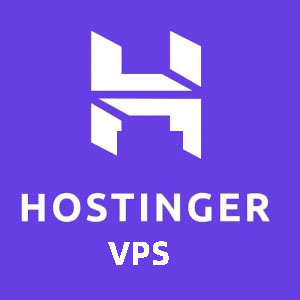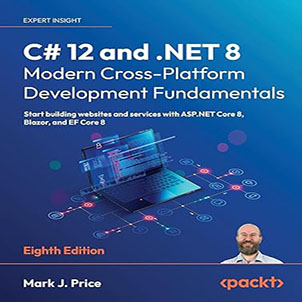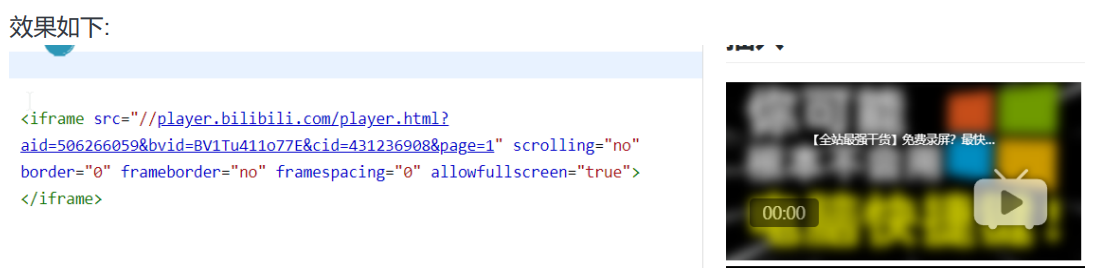MinDoc insert video and audio file tutorial, During my work, I used MinDoc to build a document management system in the intranet environment, which is convenient for sharing some document content, involving some tutorial content, but the video is very convenient, because it is inconvenient to use it internally and save the video externally.
This article It is MinDoc inserting video and audio files tutorial, hoping to help friends who want to insert video or audio files in writing documents.
What is MinDoc?
MinDoc is a simple and easy-to-use document management system developed for IT teams.
The predecessor of MinDoc was the SmartWiki documentation system. SmartWiki is a document management system developed based on the PHP framework laravel. Because the deployment of PHP is too complicated for ordinary users, I switch to Golang development. Can be convenient for users to deploy and practical.
The origin of the development is that the company’s IT department needs a simple and practical system for project interface document management and sharing. Its function and interface are derived from kancloud.
It can be used to store daily interface documents, database dictionaries, manual instructions and other documents. Built-in project management, user management, authority management and other functions can meet the document management needs of most small and medium-sized teams.
https://github.com/mindoc-org/mindoc
MinDoc insert video and audio files
In fact, in the process of using MinDoc to write a document, you directly upload a video file in the form of an attachment, you have no way to play it, you can only download it. Based on this, I have also asked in the MinDoc group, but no one seems to have done it. Fortunately, some group friends are also writing this piece of content these days. So put the content he shared directly here.
Upload the video and get the address
Create a new video folder in uploads in the mindoc directory and copy related videos into it.MinDoc insert video and audio file tutorial (2021 version) 10
View it as a large icon. If the file cannot display the intro image, there is a problem with the format and encoding compatibility, and it is likely that it cannot be played online and needs to be transcoded.
The absolute video URL is https://jhrs.com/uploads/video/ file name The https://jhrs.com domain name can be omitted here , and the relative video URL after the omission is: /uploads/video/ file name.
Insert video
There are two common ways to insert a video, one is through an iframe , and the other is to use a video tag.
iframe way
<iframe width= "600px" height= "400px" src= "" /uploads/video/ZT400 series replacement print head.mp4" ></iframe>
The “” sign here can be omitted if you are lazy, and it does not affect the actual display. The following is the unquoted version.
<video width="600px" height="400px" controls> <source src="/uploads/video/ZT400.mp4 " type="video/mp4"> </video>
video mode
<video width="600px" height="400px" controls> <source src= "/uploads/video/ZT400 series replacement print head.mp4 " type= "video/mp4" > </video>
Similarly, it can be omitted as follows:
<video width=600 height=400 controls> <source src=/uploads/video/ZT400 series replacement print head.mp4 > </video>
Note: For the sake of stability, the production environment is best not to be omitted
Insert other resources
Insert GIF
<iframe width="500px" height="270px"scrolling="no" src="/uploads/video/test.gif"> </iframe>
Insert audio file
<iframe width="500px" height="270px"scrolling="no" src="/uploads/video/test.gif"> </iframe>
The style is as follows:

Insert external link video (from the network)
Station b, click share below the video and copy the embed code
Insert pdf
As a knowledge base, there is bound to be a large number of manufacturer’s manuals in PDF format. You can’t upload all of them as attachments, and then download
them on the web to read them locally, right? Online viewing is an inevitable demand. Create a new book folder under uploads and put the pdf file into it.
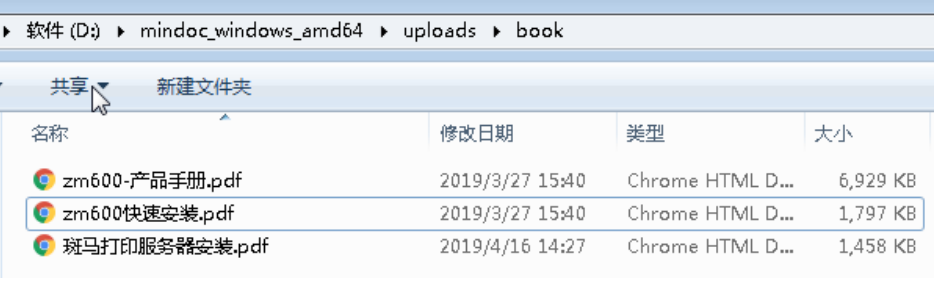
iframe insert
<iframe width="1000" height="1200" id="iframepdf" src= "/uploads/book/zm600Quick Installation.pdf" > </iframe>
The display effect is as follows:
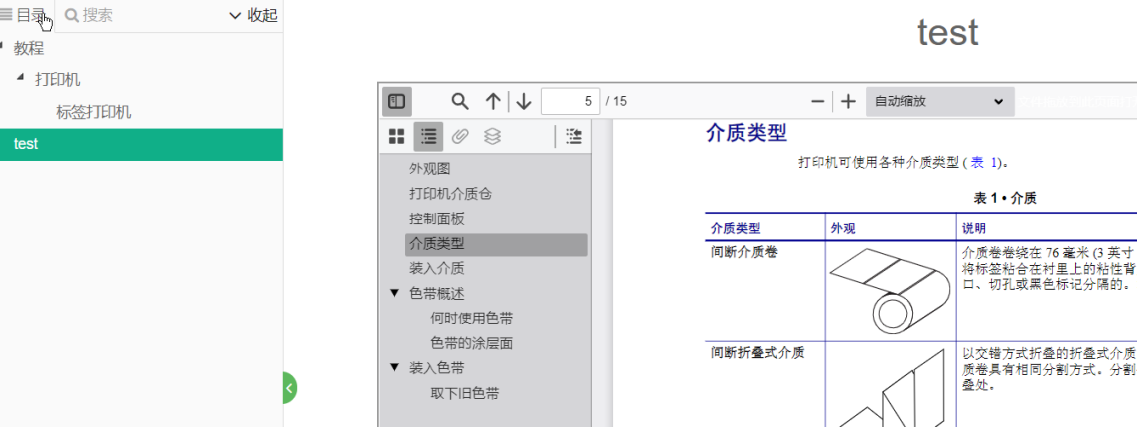
Insert in object mode
<object width="1000" height="1200" data= "/uploads/book/zm600Quick Installation.pdf" type= "application/pdf" > <div>No online PDF viewer installed</div> </object>
The display effect is as follows:
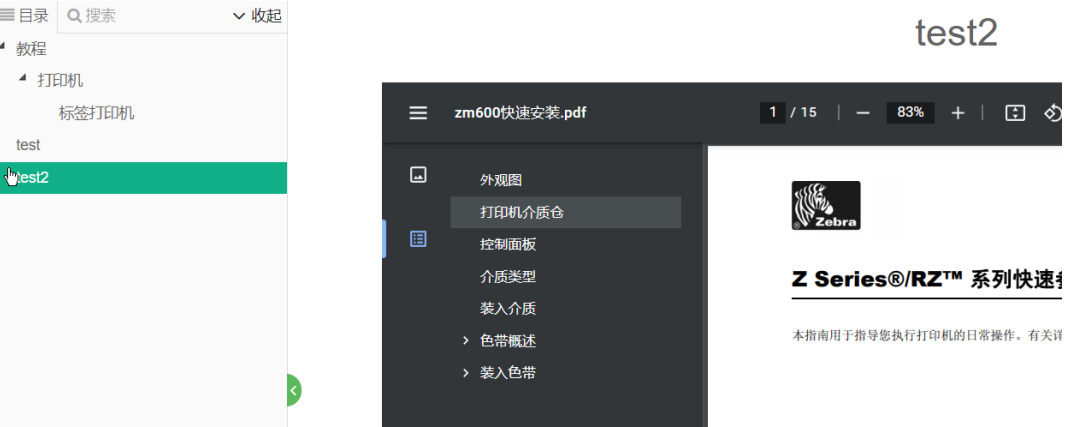
Note: The above two methods require chrome or edge browser. IE cannot view PDF online if there is no PDF plug-in installed.
Other applications of iframe
Since the iframe is essentially inserted into a child window of an external web page, you can also…
Insert weather forecast
Go to the weather forecast plug-in website to choose a style.
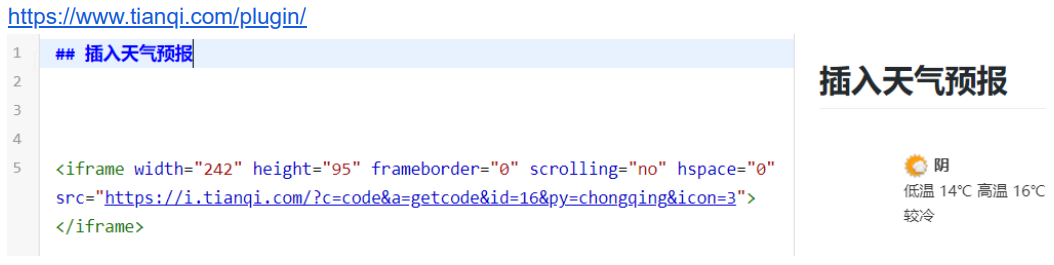
Insert doc
In fact, it is not very useful. The principle is to use Microsoft’s office official website api to read the doc file on the website and display it online. Therefore, the
intranet cannot be used because Microsoft cannot read the doc in the intranet. If there is a DOC, you need to view it online. , recommendations or later turn into a PDF plug
into.
Code: Replace src with the absolute URL of the doc you want to visit
<iframe src='https://znlive.com/op/embed.aspx? src=https://jhrs.com/PYMO tutorial.doc' width='100%' height='565px' frameborder='0'> </iframe>
The effect is as follows:
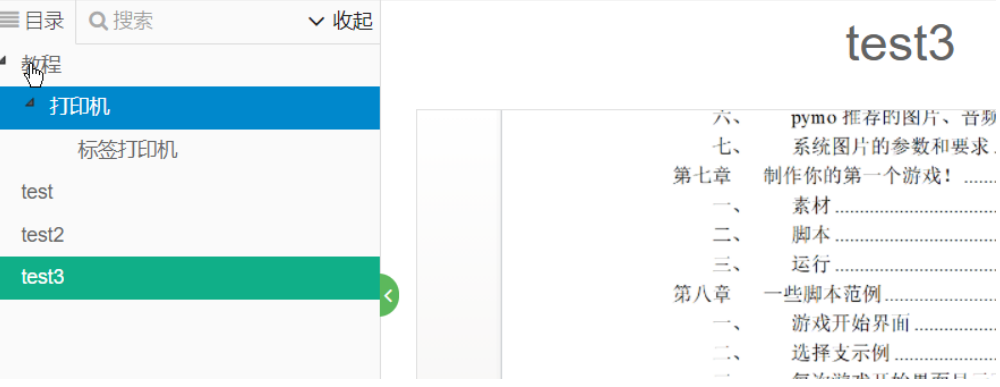
Remark
The configuration file conf\app.conf of the new version of MinDoc prohibits iframes by default. You need to change false to true, otherwise the iframe code will be invalid.
default:enable_iframe = "${MINDOC_ENABLE_IFRAME||false}"
update:enable_iframe = "${MINDOC_ENABLE_IFRAME||true}"
默认:enable_iframe = “${MINDOC_ENABLE_IFRAME||false}”改为:enable_iframe = “${MINDOC_ENABLE_IFRAME||true}”
Regardless of whether it is an iframe or video inserted resource, the length and width can be adjusted through width and height.
width=”600px” height=”400px” 600 pixels wide and 400 pixels high, the px can be omitted here
width=”80%” height=”20%” The width is 80% of the page, and the height is 20% of the page
Conclusion
The above content comes from the sharing of group friends. At the same time, the pdf version is also put at the end, you can download the pdf version to view.
Download mindoc insert video and audio file tutorial